option “unavailability settings”"
In your Personal account you can set the dates or periods when the vehicle won’t be at service.
It can be necessary due to:
- vehicle breakdown
- overloading with bookings
- vehicle seasonality
- service in different locations
See a short video instruction.
Or read the following instruction:
Just go to the “Vehicles” tab
.jpg)
In “Actions” click on “Unavailability settings”:
.jpg)
*the option is only applied to the vehicles with rated routes
After clicking this option you will see a calendar with “Single” and “Period” sections.
- in “Single” section choose the dates when the vehicle can not be provided:

- in “Period” section choose a period of time while the vehicle is unavailable:
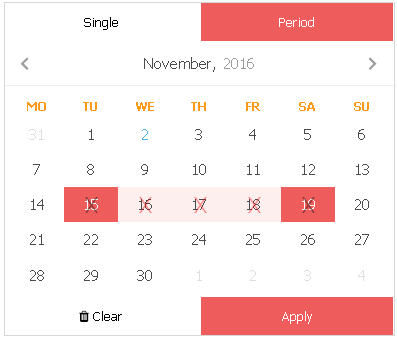
- when the car is available for transfers again, delete the marked dates by clicking the trashcan icon opposite the irrelevant dates:
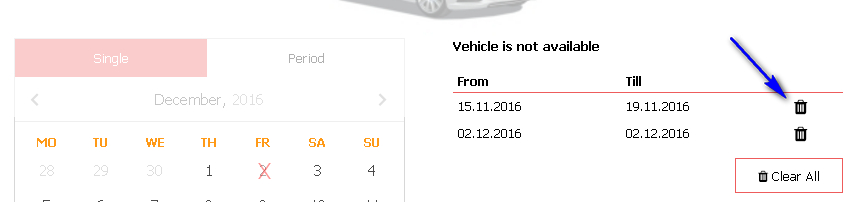
Also you can set the seasonality of the vehicle when it is served alternately in summer and winter months or busy/slow seasons (for busier season you may have the same car with higher rates).
We suggest step by step instruction for such cases:
1 choose a car for editing with summer prices
2 make winter months unavailable (or a period)
3 create a clone of the vehicle with prices
4 for the new vehicle change rates as for winter
5 for the new vehicle make summer months (or a period) unavailable
Spt4
Comments