OR take a look at our step-by-step instructions below:
1. Create your first vehicle.
If your vehicle is already created, check the Paragraph 2 below
- Fill-out all the required fields
- Plus the NEW field, which is "Max number of cars of that model in your park":
add the amount of your vehicles for the model you have:

Why do you need to fill-out that NEW field? -Because the system can offer multiple similar cars for a single transfer, for example offering 3 cars for 3 passengers each for 8 requested passengers total.
Adding routes with prices
2. Add a new route
- Fill-out all the necessary information about new route for your vehicle
- Clone that route:

- If you provide your transfer service for a several transport network nodes (Airport/Port/Train station), add these Airports and train stations as a routes for your vehicle as well
- Fill-out all the necessary information and make a clones (copies) of the routes from the transport network nodes
Making a clones (copies) of the vehicles with prices
3. Vehicles tab
- If you have a big Fleet of cars of different models & brands, on the basis of the already added vehicle with routes you can create (clone) a new vehicle, just by clicking on the “Clone the vehicle with prices” button:

- Clone your vehicle with OR without prices
- If you made a clone with prices, so for the new cloned vehicle just change/edit the model name, photo, year of manufacture and etc.
- Click on the “Save and send for checking” button
Quick prices editing (+/-) for clone-made vehicle with prices
4.1. If it is imporatnt to edit your prices for ALL the routes, just click on the “Up/down all prices at the vehicle” and add more OR less percentage:
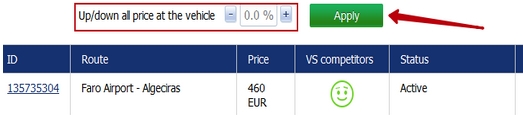
4.2. If you made a clone of the car without prices - add all the prices for each route
4.3. While adding your prices to the routes, do not forget to include Intui's 10% commission fee
Tips & hints
- You can always change or edit the information about your vehicles, routes & price in your Personal Account
- You don’t need to create 2 vehicles of the same model, it is better to create & add different Fleet of models/brands and offer it in the system for the clients
- After automatically created vehicle with automatically edited prices, you can always change your prices for each route and add the details you needed.
- Pay attention, the more routes you provide with prices – the more routes will be on sale for the customers. Only the routes with prices will be on sale. Add more routes with prices to receive more sales.
Spt4
Comments